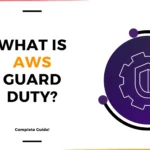For More Info!

How To set up AWS CLI profiles and configure AWS CDK with AWS credentials?
To set up AWS CLI profiles and configure AWS CDK with AWS credentials, follow this step-by-step guide.
1. Create AWS CLI Profiles
AWS CLI uses profiles to manage multiple sets of AWS credentials.
Step 1: Configure AWS CLI Profile
Run the following command in your terminal (or command prompt):
aws configure --profile myprofile
Replace myprofile with any profile name you want.
You will be prompted to enter:
- AWS Access Key ID: (Get this from AWS IAM)
- AWS Secret Access Key: (Get this from AWS IAM)
- Default region name: (e.g.,
us-east-1,us-west-2, etc.) - Default output format: (Choose
json,text, ortable, default isjson)
Example:
AWS Access Key ID [None]: AKIAEXAMPLEID
AWS Secret Access Key [None]: wJalrXEXAMPLEKEY
Default region name [None]: us-east-1
Default output format [None]: json
Step 2: Verify Profile
To check if the profile is created, run:
aws configure list --profile myprofile
or list all profiles:
cat ~/.aws/credentials
(on Windows, use notepad %USERPROFILE%\.aws\credentials)
2. Export AWS CLI Profile for Use
On Linux/macOS
To set a profile for use in the current session:
export AWS_PROFILE=myprofile
To permanently set the profile, add the above line to ~/.bashrc or ~/.zshrc.
On Windows (PowerShell)
$env:AWS_PROFILE="myprofile"
On Windows (Command Prompt)
set AWS_PROFILE=myprofile
3. Connect AWS CDK with AWS CLI Profile
AWS CDK (Cloud Development Kit) uses AWS credentials from AWS CLI profiles.
Step 1: Install AWS CDK
If you haven’t installed AWS CDK yet, install it using npm:
npm install -g aws-cdk
Verify installation:
cdk --version
Step 2: Bootstrap AWS CDK Environment
Run the following command using your AWS CLI profile:
cdk bootstrap --profile myprofile
This will set up AWS resources required for deploying AWS CDK apps in your account.
Step 3: Create a New AWS CDK Project
Run:
mkdir my-cdk-app
cd my-cdk-app
cdk init app --language=typescript
This initializes a new CDK project in TypeScript (you can also use Python, Java, or C#).
Step 4: Deploy AWS CDK App Using a Specific AWS Profile
When deploying or synthesizing a stack, use:
cdk deploy --profile myprofile
or
cdk synth --profile myprofile
4. Verify AWS CDK is Using the Correct Profile
To check which credentials AWS CDK is using:
aws sts get-caller-identity --profile myprofile
This should return the AWS account and IAM user details.
5. Switch Between AWS CLI Profiles
To change the profile in a session:
export AWS_PROFILE=another-profile # Linux/macOS
$env:AWS_PROFILE="another-profile" # Windows (PowerShell)
set AWS_PROFILE=another-profile # Windows (Command Prompt)
To reset and use the default profile:
unset AWS_PROFILE # Linux/macOS
Remove-Item Env:\AWS_PROFILE # Windows (PowerShell)
set AWS_PROFILE= # Windows (Command Prompt)
Summary
✅ Created AWS CLI profiles using aws configure
✅ Exported AWS_PROFILE for session-wide use
✅ Installed and set up AWS CDK
✅ Bootstrapped AWS CDK with cdk bootstrap
✅ Deployed AWS CDK stacks with a specific profile